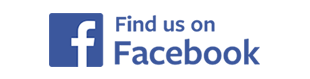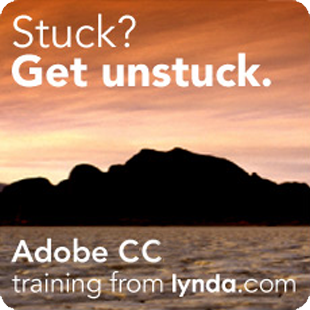Using iPhone/iPad
Using your NABET Local 53 Email with iPhone/iPad
FOR IMAP ACCOUNTS
1.) From the {Settings} menu, select {Mail, Contacts and Calendars}, then Choose {Add Mail Account}
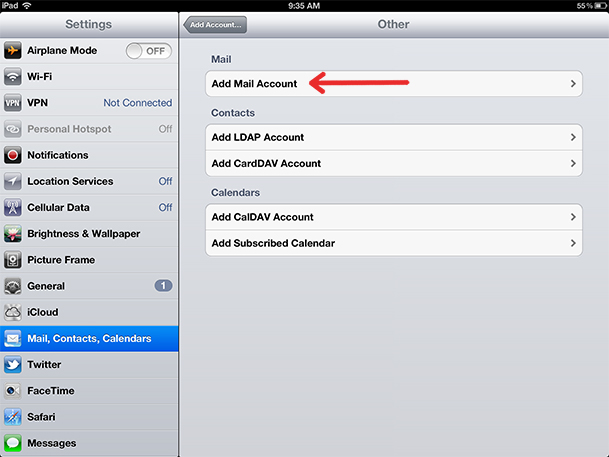
2.) In account types, choose {Other)
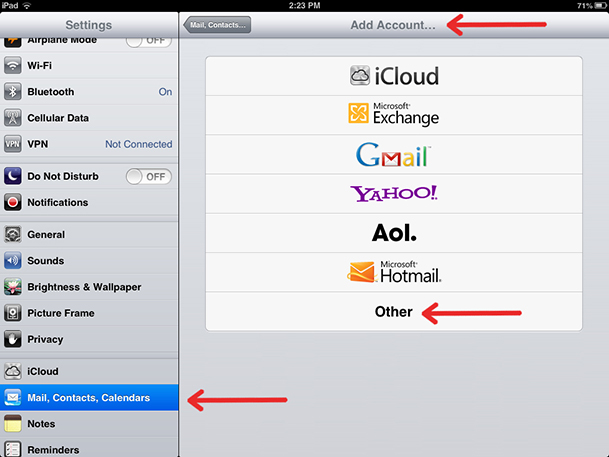
3.) Enter your Name, Email Address, Password and a Description

4.) Fill in the user information as shown substituting your own personal information, then click {Next}. E-mail addresses and account login names are based upon This email address is being protected from spambots. You need JavaScript enabled to view it.. For example, mail for member Jane Smith will be This email address is being protected from spambots. You need JavaScript enabled to view it.. The mail server name is mail.nabet53.org
Trouble logging in? Account names have been created from the information NABET Local 53 has on file. Let's say the name you go by is 'Larry Smith', but the information on file is Lawrence Smith. In this example, your email address and user name would be This email address is being protected from spambots. You need JavaScript enabled to view it.. The same would be true for spouses with hyphenated married names. As an example, Mary Smith-Jones would have an email address and user name of This email address is being protected from spambots. You need JavaScript enabled to view it..
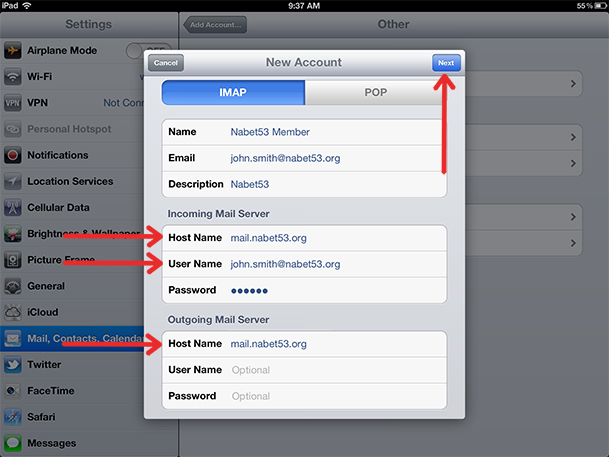
5.) You may receive a server verification message as seen below. Click {Continue}
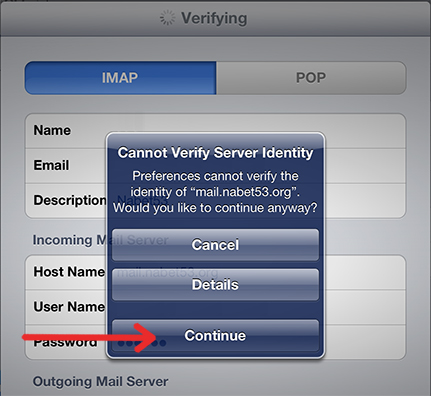
6.) Your iPhone/iPad handshakes with the Nabet 53 server. Check marks will appear briefly and verify success, and take you to the next screen. If you do not see this, please check the information you entered for accuracy.
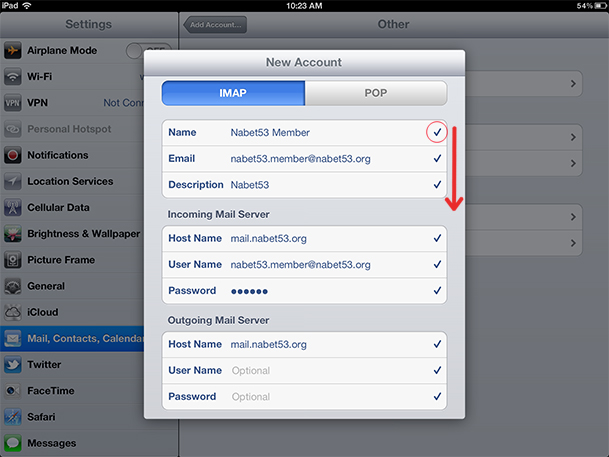
7.) Click {Save} to save the account settings and complete your email setup.
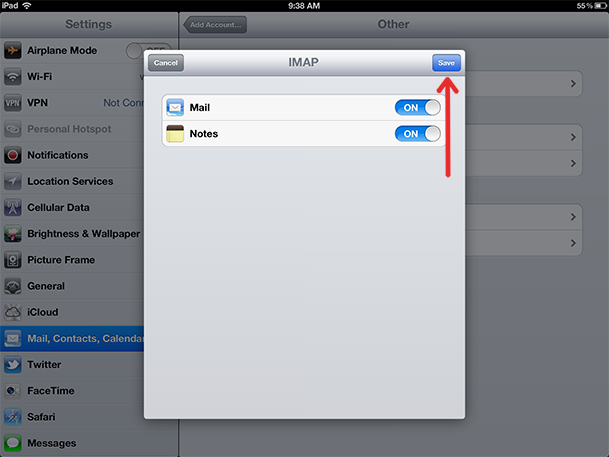
8.) Last steps... The Nabet 53 mail server is a secure server that requires additional configuration. Once again, select the Nabet53 mail account
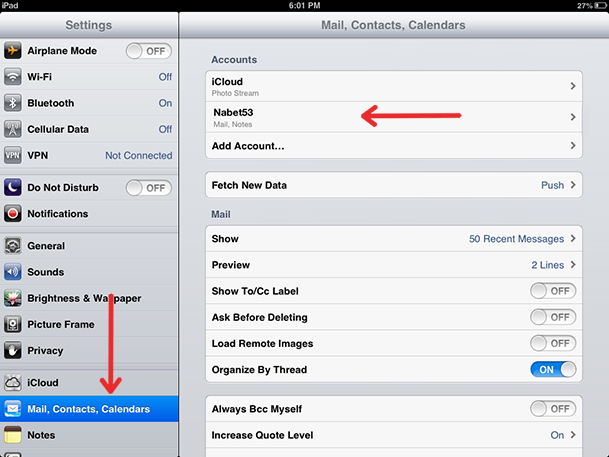
9.) Tap the {Outgoing Mail Server} to edit the entry

10.) Tap the {Primary Server} to select
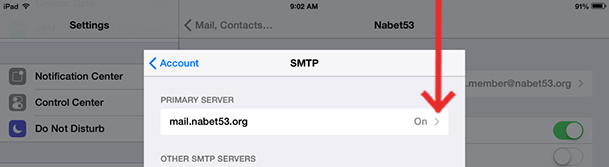
11.) Review the following information is entered and correct:
- Host Name(mail.nabet53.org)
- User Name (same as your email address)
- Password
- Use SSL should be enabled
- Server Port set to 587
Finally, click on the row labeled {Authentication}

12.) Insure that {Password} is the selected authentication method, if not, tap to select. Then click back to the previous screen (as shown by the arrow)
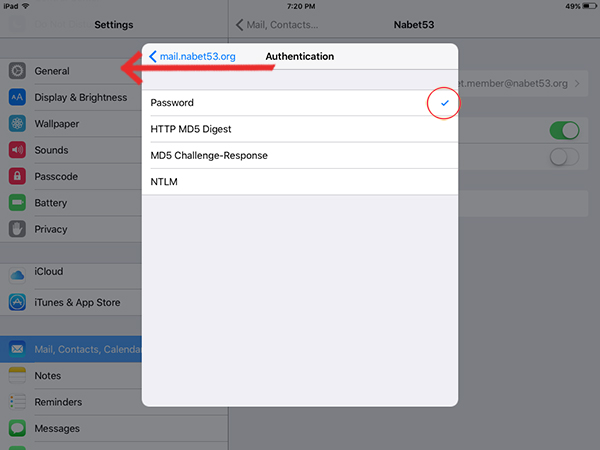
13.) Now click {Done} to exit {Settings}
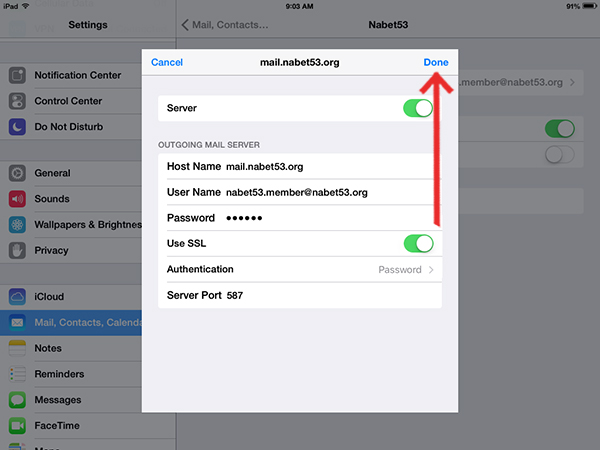
14.) Congratulations! You are now configured to use your Nabet53 email on iPhone/iPad